Canva offers unique way to present information
Starting with the creation of PowerPoint in 1987 to today, students have been using technology to present ideas and designs to others. Whether through Prezi, PowerPoint, or Google Slides, students have a variety of resources available to convey their ideas. One resource many students are unaware of, but offers a unique way to present ideas: infographics.
An infographic is a visual representation of charts, facts, and data supporting a topic. According to Customer Magnetism, an infographic can help you “simplify a complicated subject or turn an otherwise boring subject into a captivating experience.” Infographics provide a compelling and attractive takeaway for an audience after viewing a complex presentation.
Infographics are a helpful tool in arranging information, but many are unaware of their benefits and how to create them. Below are some steps and instructions on how to produce an infographic applicable to your audience.

Step 1: Choose a topic and collect data
The first step is to choose a subject that directs the infographic. Collect facts, statistics, and other information pertaining to your topic and construct the data into bullet points. This will help you organize the information and apply it to your screen.
Step 2: Choose a website
The internet offers a wide range of infographic programs to help generate a visual presentation. Websites such as Venngage, Piktochart, and Lucidpress allow students, teachers, and communicators to enhance their demonstrations with a visual aid. Once you have chosen a website, sign up for a free account. In the steps below we will be focusing on the infographic process using the free version of Canva.
Step 3: Choose a template
Once signed in, you are ready to create your infographic. Depending on your topic, choose a template applicable to your presentation. Canva offers educational, business, timeline and a variety of other templates to build your information on. You can also start from scratch, but the templates provide a guide to creating a successful infographic.
[media-credit id=83 align=”alignright” width=”410″] [/media-credit]
[/media-credit]
Step 4: Customize
The fourth step is to customize your visual aid. Think about the purpose of your infographic. Is it to relay facts and information, or data and statistics? Does it need details or the big picture? The main goal is to tell a story with your images. Instead of sticking applications on random areas, create an aesthetic that flows down or across the screen. Canva provides stickers, text boxes, and backgrounds to add to your design.
Graphs are one featured element on Canva. Scroll down on the elements tab to find “Charts”. Depending on your data, choose a bar graph, pie chart, or line graph to convey the information. Click on the diagram of choice and fill in the table with your information. The numbers will appear on the chart, conveying a factual display.
Shapes are another element. They may look like a minor detail, but a correctly positioned shape highly enhances an infographic. Use circles, rectangles, and triangles to back up words or titles in your display, creating a bold feature. You can adjust the transparency using the checkered box in the upper right hand corner of the screen to match the shape with other elements.
Icons, illustrations, frames, lines, and grids are also available on Canva, color and size adjustable. Make sure to keep the color scheme consistent on your infographic. Choose 2-4 colors and stick with them throughout the display to create a constant theme.
Still confused on customizing your infographic? Visit Canva’s design school to get more information.
Step 5: Create a footer with sources
The fifth step is to credit the sources used. Using the footer at the bottom of the template, copy and paste URL links or website names as references. Include your name at the bottom to prevent copyright.
Step 6: Save/Share
The last step is to download or share your infographic. Not only can you download your creation, but you can also share it to Instagram, Twitter, and other social media platforms. Another option is to copy and paste an embed code into your presentation, giving the audience a different perspective on the subject. Infographics enhance class projects, newspaper articles, and social media posts.
Infographics offer a visual aid for an audience, providing them with a takeaway after a complex presentation. Everybody learns differently, so providing an infographic is helping people who digest pictures better to understand a topic. Infographics can also be easily shared and downloaded so your presentation can appear on multiple media display. Utilized in the correct way, infographics are easily remembered and understood, making a lasting impact on viewers.
Interested in creating an infographic for your presentation? Visit the Canva website today to get started!
How to: Infographic from The Feather Online on Vimeo.
For more articles, read Students gain experience through working in high school or International students serve through packaging gifts.
Addison Schultz can be reached via email and via Twitter @SchultzAddison.
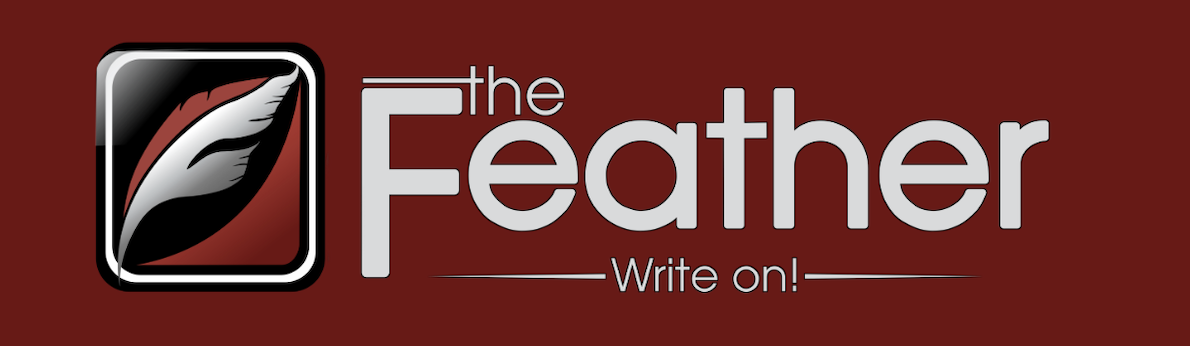




Mackenzie Beckworth • Nov 26, 2018 at 5:45 pm
Very informative and helpful! I’m going to start using info’s for presentations! (: